The Fuel Rats recommend you never fly without a fuel scoop!
Fuel scoops allow your ship to gather fuel from stars. The problem is not all star types are scoopable . The good news is, you're not stuck to guessing which stars will give you fuel
!
The in-game galaxy map has built-in filters you can use to sort out the scoopable star types!
To do this:
1: Go to the galaxy map.
You can find the galaxy map on your navigation panel!
2: In the buttons along the left hand side, select the fifth one, which says "Map Mode".
3: Filter for scoopable star types.
Under the new options that appear, select the star icon at the bottom, which will reveal the "STAR CLASS" options.
Uncheck all boxes except the first 7. These are your scoopable stars: O B A F G K M or the easy to remember, KGB-FOAM
TIP: If you wish to avoid unscoopables altogether, you can select "APPLY FILTER TO ROUTE" and your route plotter will never plot unscoopable stars.
If you don't have sufficient jump range for the filter to match all stars on a new route, plotting will fail until you remove the filter. If you apply a filter to an existing route, it will only change the route if it can match all stars on the route, if it can not, it will IGNORE the filter for the route.
Don't have a fuel scoop? The same principle works for finding stations! Just filter for stars by "ECONOMY" or "GOVERNMENT", and select all options except "NONE". Almost all inhabited systems will have at least an outpost.
4: Route Plotting.
When plotting a course, check to make sure a SOLID plot line passes through a visible star before it becomes dashed. If it doesn't you will need to divert to either a scoopable star, or a station. A solid line means you have fuel to make that jump, a dashed lines means you don't have enough fuel to make that jump.
The route plotter will also show the Fuel Star which is the last scoopable star on your route, before you need to refuel.
CMDR Blue Jade has put together a video demonstrating the information on this page. Check it out:
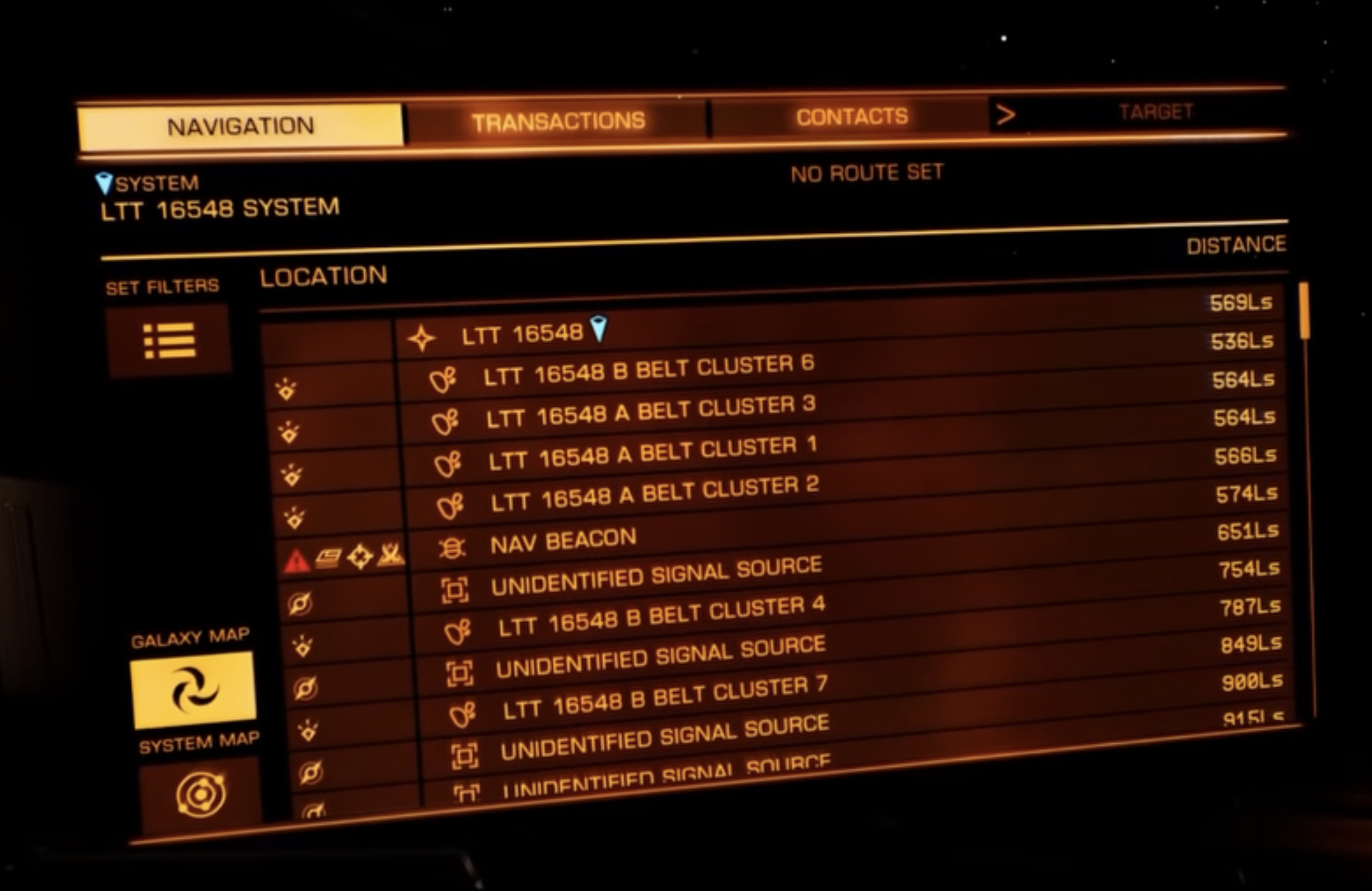
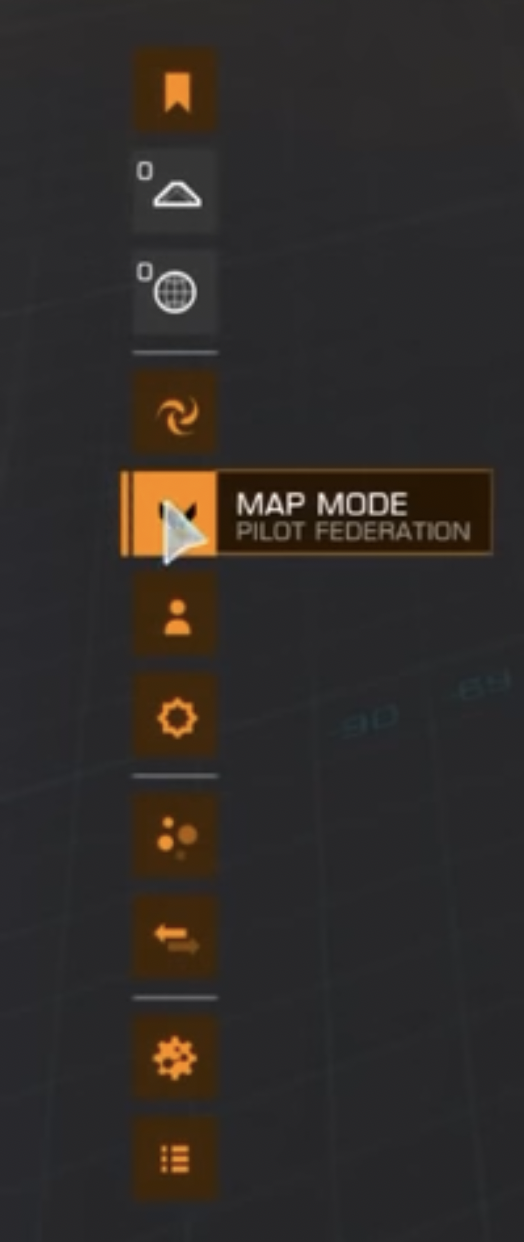
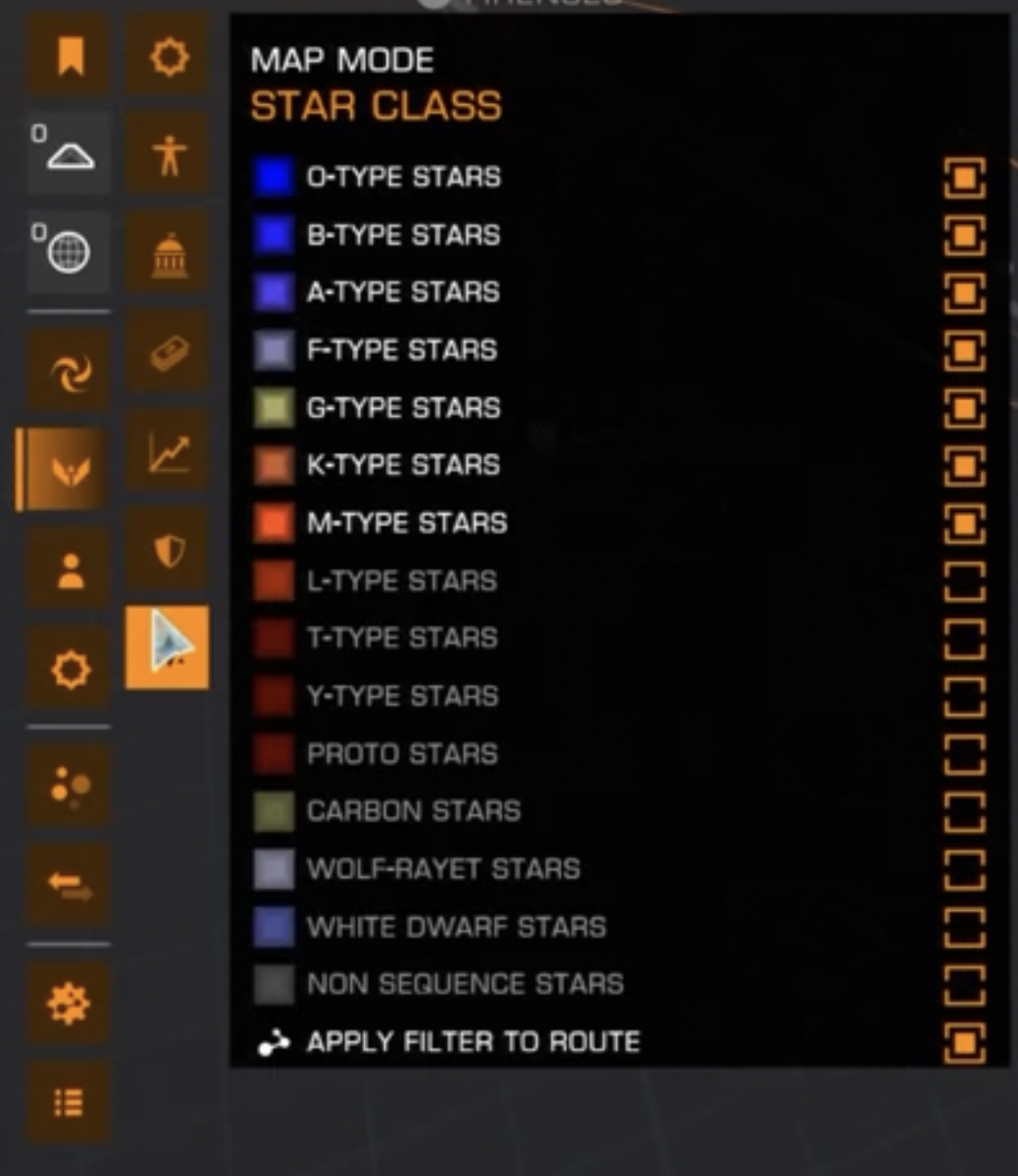
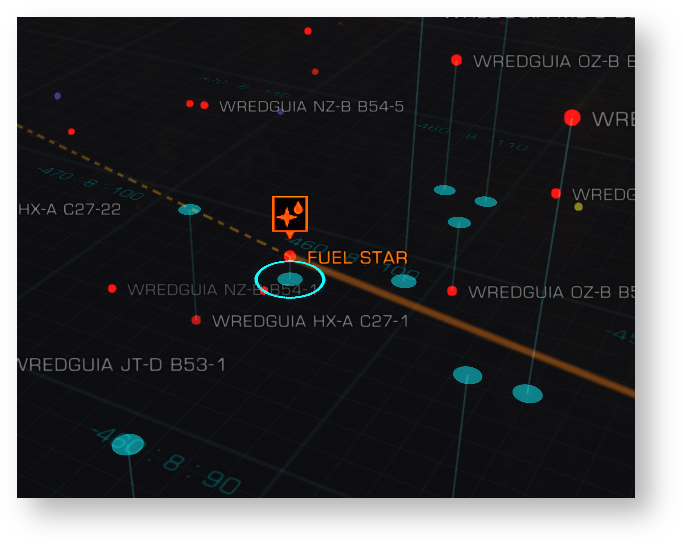
2 Comments
Halofanatiks
Great guide! Thank you! squeek
Terekhov
In section 2, it refers to "Map Mode" being the fourth button from the top. It seems to actually be the Fifth button (the second button in the second group on the lefthand side).
(this comment refers the Odyssey Galaxy map as it is in Odyssey Update 6)