Hey Rats! Chasenuva1 here with his RatSqueak pack for Voice Attack!
Let's see.... how to start this....
---"Describe when someone would need this information. For example "when connecting to wi-fi for the first time"."
Ok, uhmmm.... "when you're lazy and want to TALK to dispatch"? XD
In all seriousness though, this is AMAZING for Ratting in VR.
Step-by-step guide
First a disclaimer: Do the following at your own risk. These instructions assume at least a basic understanding of how Voice Attack (and HCS, if applicable) works. I am not responsible for any issues you may have after following these instructions.
That said, shoot me a message if you have troubles, I'll be happy to poke at it with a stick. :3
----- SETUP -----
0. If you are updating from a previous version, delete the old pack and commands from voice attack. If you combined the old version with HCS or other packs, simply delete any command with a group name beginning with 'RatSqueak'.
- Download RatSqueak_v2.0.1.vap available below.
- If you do not have Voice Attack installed, please install and set it up. Please note: to import profiles, you will need the full version. https://voiceattack.com/
- Start Voice Attack in Administrator Mode.
Click 'Import Profile'. (it might be under a funny looking icon with an 'X' a '+' a 'raising left arrow' and a 'right arrow with no tail')
Navigate to your downloads directory and select 'RatSqueak_v2.vap'.
- Click the Edit Profile button. (right between the profile selector and funny import button)
- If you wish to use these commands with an HCS voice pack, right-click each command in the profile and choose 'copy to...' -> {the pack you want to use}.
- For the commands that give a 'already contains a command called...' warning, DO NOT copy them over. I have named the keybind commands the same as HCS for ease of integration. Just select 'No' and try copying the next command in the list.
- Please note: if you are using HCS, you must SKIP THIS STEP! In the 'Key Mappings' group, you will need to edit each command and set each contained 'Press {X} key and hold for..' command to reflect your key map settings in Elite.
- I am working on an auto-import keybinds feature, but it's taking a while. I wanted to get the base pack out to you guys earlier. :)
- I have included a way for you to specify specific titles for the windows you will be switching between. The default settings work great, but if for whatever reason you need to change where you get or put information, just edit the ((swapto...)) commands.
- Make sure your #fuelrats IRC window will always be available. (in a window by itself, not in a tab that might be hidden) the pack searches your active windows for a title containing '#fuelrats' by default.
- If you want to use the dispatch board import feature, you'll need to do the same with the dispatch board. the board search looks for a title containing 'Fuel Rats - Dispatch Board' by default.
- Read the How to Use section and try it out on your next rescue!
Previous Versions:RatSqueak_v2.vap
----- HOW TO USE -----
If at any time a command is not performing the way you want, you can stop the command with the phrase:
"['Cancel' or 'Stop'] Command(s)."
You can choose to use case number or client name on your rescue messages. The default is case number, but this can be changed with the phrase:
"['Include' or 'Append'] ['Case number' or 'Client name'] in rescue messages."
When finished with the case, please remember to clear the variables data so the program doesn't get confused. This can be done with the phrase:
"['Close' or 'Clear'] case."
OPENING A CASE
This command pack has two ways of finding out the required information about cases.
Ratsignal
If you only have access to the IRC chat, you can copy the full ratsignal text sent from MechaSqueak[BOT] to your windows clipboard and say the phrase:
"['Get' or 'Open'] case from ratsignal."
This will get the Case Number, Client's Commander Name, and the Reported System.
Here is an example of what the copied text should look like:
RATSIGNAL - CMDR Chasenuva1 - System: Beta Sculptori (Not in EDDB) - Platform: PS4 - O2: OK - Language: English (en-US) - IRC Nickname: Chasenuva1[PC|PS] (Case #2)
Dispatch Board
If you have access to the Dispatch Board and have it loaded up, simply expand the information for the case you want to load then say the phrase:
"['Get' or 'Open'] case from ['Dispatch Board' or 'Board']."
This will get more information than opening the case from the Ratsignal, but at the moment this information isn't used.
This will get the Case Number, Client's Commander Name, Platform, Language, and the Reported System.
Once you successfully open a case, your default text-to-speech voice will then say what information was found, so you can confirm accuracy.
If you want to hear the case information again, simply say the phrase:
"Current Case ['Details' or 'Data' or 'Info' or 'Information']."
CALLING JUMPS
Once the playback of the case information starts (you don't have to wait for it to finish talking) you can auto-plot the route to the client.
Simply say the phrase:
"Plot the Route"
You should watch the Galmap open, search bar fill with the reported system, and then the galaxy map pan over to that system.
You will then be asked to confirm the route. This allows you time to make necessary edits like correcting typos or performing a correctly distanced supercharged jump.
If either of the first two steps do not perform as stated, please ensure the setup instructions above have been fully performed.
If the map does not pan anywhere, either you are in the reported system already or the client made a typo.
Most likely, the client made a typo. Manually attempt to correct the issue while the other rats attempt the same.
Once you have the route how you want it, Close the map manually.
Once you get the route plotted, simply check the number of jumps and say the phrase:
"[{Any number lower than 20}] jumps."
If you needed to make any changes at all to the system name for the Galmap search to work, please update dispatch at your earliest convenience. Say the phrase:
"Swap to Chat"
Then manually type the updated system information. Please remember to reference which case you are on.
STANDARD CASE UPDATE CALL-OUTS
I have included the most common calls you make to dispatch to follow a simple syntax:
The first word of the call-out, and "positive" or "negative".
You will be directly asked to provide additional information if necessary, and have 5 seconds to reply. On certain messages you will also be reminded to do or check important things.
So for example, to send the message "BC+ 1,500LS #2" you would say the phrase:
"Beacon Positive."
You will be asked "What is the distance?" to which you say:
"One Thousand Five Hundred."
Based on the stored information for the case, the correct case number or client name will be appended to the message.
This command works with the following words:
Friend
Comms
Wing
Prep
Position
System
Beacon (asks for distance, auto-appends LS as units)
Instance (asks for distance, auto-appends km as units)
Fuel
NON-STANDARD CALL-OUTS
The following phrases can be said to quickly update dispatch with the current situation:
"Client Destroyed."
"I am being ['Interdicted' or 'Hyperdicted']." (asks if by player or npc)
"Client in ['Solo' or 'Open' or 'Exclusion Zone' or 'Main Menu' or 'Supercruise']."
You can also dictate your own message to send to dispatch. Please be careful to dictate slowly and clearly, without pausing.
"Dispatch be advised [{your custom message}]."
Will type "'Spatch, be advised [{your custom message}] #2" (whatever the actual case number or client name is)
"Rescue Message [{your custom message}]."
Will type "[{your custom message}] #2" (whatever the actual case number or client name is)
I have included basic macros for the standard debrief topics. Be sure you are ready to start typing in the chatbox before issuing these commands.
Please do not just use these without context. The Human element of the Fuel Rats must be preserved - type or talk to the client, and use these macros like slides in a slide-show.
"Debrief ['Failed' or 'Sucessful' or '(nothing)'] Rescue Greeting."
Says hello, in context, using the client's CMDR Name. (1 message)
"Debrief Fuel Scoop Description"
Explains what a fuel scoop is, how much it costs, and how to get a faster refuel speed. (4 messages)
"Debrief How To Fuel Scoop"
Explains how to scoop fuel from a star. (6 messages)
"Debrief Fuel Scoop Limitations"
Explains KGBFOAM and the two ways to remember the types. (3 messages)
"Debrief Route Options"
Explains the difference between Fastest and Economical routing. (4 messages)
"Debrief Solid/Dotted Lines"
Explains the difference between Solid and Dotted lines. (2 messages)
"Debrief Star Filters"
Explains how to set filters for star types in the Galmap. (4 messages)
"Debrief Station Filters"
Explains how to find nearby stations in the Galmap. (4 messages)
"Debrief Departure"
Says thanks and asks them to fly safely. (1 message) {also closes the active case}
"Thanks for calling the Fuel Rats"
Says thanks and asks them to fly safely. (1 message) {also closes the active case}
MULTI-CALL (Beta Feature)
I included some reiterations of most of the above commands as prefix/suffix options. This allows you to make two calls at once, meaning more fluid communication and less clutter in #fuelrats.
Below are a few examples, nearly all of the above commands can be mixed and matched however you wish. Simply say "and" between your first and second call.
If you are having trouble with Voice Attack not recognizing your second call, say 'multi' at the beginning of the multicall.
"Friend Positive and Client in Solo" - sends 'fr+ Client in Solo #2'
"Multi Wing Positive and I am being Interdicted" - asks if the interdicter is a player or npc then sends 'wr+ and I am being interdicted by a player #2' (assuming you said 'player')
There are a few unusual interactions between certain pairs since I didn't check for context between the two calls. For example:
"Instance Positive and Fuel Positive" - will still ask for the distance to the client in kilometers.
"Multi Friend Positive and Client in Solo" - will still remind you to check the client's location.
CLOSING A CASE | CLEANUP
Remember to close the case between rescues! Closing the case unsets all variables so the program does not get confused next time around!
"['Close' or 'Clear'] Case."
Will clear all data related to the previous case.
v2 Changelog:
2.0.1
- Added the optional prefix 'Multi' to all MultiCall prefixes for forcing a multicall if you are having trouble with only reporting the first call of an intended multicall
- Added a catch for a rare infinite loop when multicalling multiple bc+ calls
- Fixed unintentionally reporting a previous beacon distance on later bc- calls
- Re-Added the debrief macros from v1.4 and cleaned up the wording
2.0
- Initial Release
12 Comments
Emil Ranzau
I'm having an issue.
With the "Get case from Ratsignal" command VA responds with either "Case number slash. Commander is in system" or "Case number. Commander is in system".
After that when I attempt to plot a route with the next command it opens the Galmap and leaves the system box blank.
The "swap to game" and "swap to chat" commands work fine except when it returns with "Case number slash..."
Chasenuva1
Interesting... Please be sure you are highlighting the ratsignal line from IRC and copying it to your windows clipboard. (CTRL+V or RightClick→Copy)
I am unable to recreate the issue following the steps provided above, if you continue to have this issue please reply with the ratsignal that causes the issue. Please change the included CMDR's name to 'xxxxx' before replying to keep things private.
Emil Ranzau
Do I need to manually copy the ratsignal? I was under the assumption that the VA profile was able to do that for me. I will test this soon as I can.
EDIT: When I copy the entire ratsignal message and say "get case from rat signal" VA does respond with the correct info.
EXAMPLE: RATSIGNAL - CMDR <CLIENT 9> - System: Pleiades sector KR-V B2-0 (74.38 LY from Maia) - Platform: PS4 - O2: OK - Language: English (en-US) (Case #9)
VA Returns: Case number 9. CMDR <CLIENT 9> is in Pleiades sector KR-V B2-0.
Additional info: VA command window returns "Unable to acquire window or process for window function". I'm using Hexchat. I've only told it to highlight "Ratsignal". VA is running as Admin, Windows 10 pro. VA is unable to pull info from ALL ratsignal calls.
Also I'm having to rebind my keyboard controls. Could you share with me the correct bindings? So far I can get plot route to punch in the system but can't make it to the actual plot route button.
Chasenuva1
sounds like it's working perfectly. you do need to copy the signal text yourself. (thats why i added the dispatch board method)
you can tell my commands what keys you want to use (assuming they are keyboard keys). simply do what step 8 says in the setup section.
additionally, please ensure you are doing what setup steps 9 and 9a say so the commands can find your #fuelrats chat and the dispatch board.
Emil Ranzau
I'm not familiar with key bindings at all. I use to use controller. Then I bought a flight stick and really haven't touched bindings since. I've forgotten almost all the keyboard bindings.
Thanks for help. I'll fiddle around with the profile.
Would you think it's possible for VA to pull keywords from a log file? I think some of the IRC clients have the option to log chat to a text file.
Chasenuva1
I looked into that for a long while, but after playing with a LOT of solutions i determined it would be easier for everyone to just click a single button (the extend info button on the dispatch board) and grab the case info that way rather than try to write a script to try to find, parse, filter, then let the user choose one of all the myriad ways cases can come into one of many possible rescue channel log files.
The dispatch board is always consistent and in most cases readily available for all drilled rats.
Split
Thanks for setting this up - it is a real help when ratting.
In case you were not aware, the current VA versions have a feature that appends any profile to any other so no fiddling with copying needed. One simply lists the Ratsqueek profile under "Options", "Profile General", "Include commands from other profiles" and if a command is called from the Ratsqueek profile VA first looks in the primary profile but then flows to the Ratsqueek profile. Clean and simple integration and might improve maintainability a bit.
Chasenuva1
updated to reflect new combination methods. thanks
ChefTig
Just a heads up, with the current way HCS packs work, if you want to Import the Rat Pack, you can NOT import individual commands, but you can add the whole pack using the method outlined here: http://forum.hcsvoicepacks.com/forum/technical-support/user-guides-and-how-to/15481-custom-commands-and-how-to-add-them
Chasenuva1
updated to reflect new combination methods. thanks
alterNERDtive
A pretty genious guy made something way better btw: https://alternerdtive.github.io/VoiceAttack-profiles/RatAttack/
Chasenuva1
wao rood