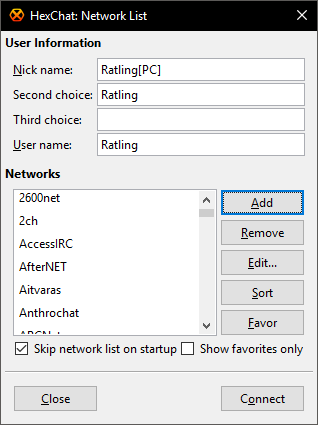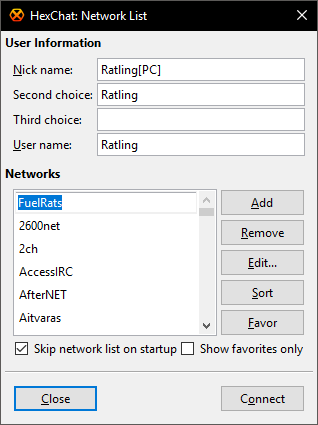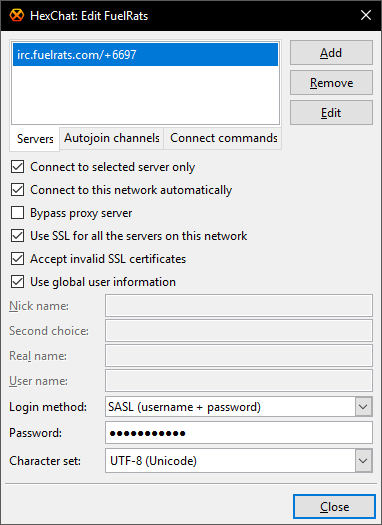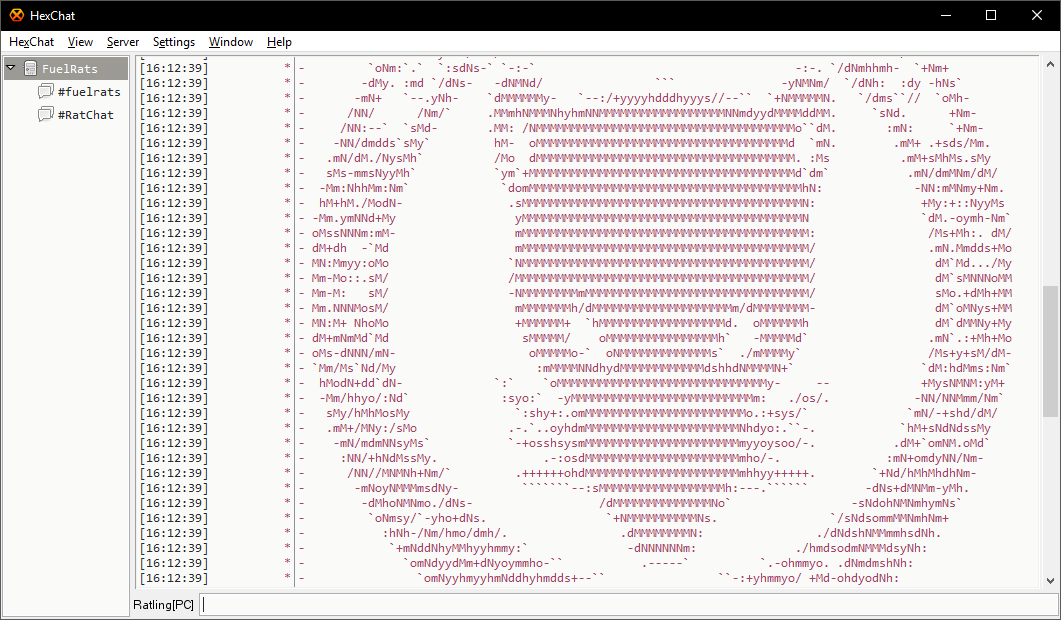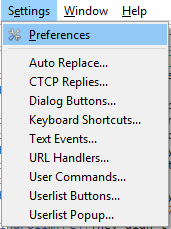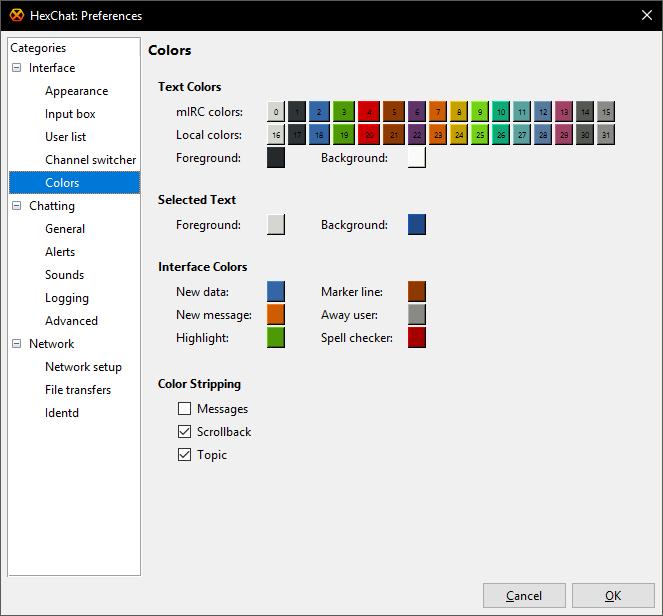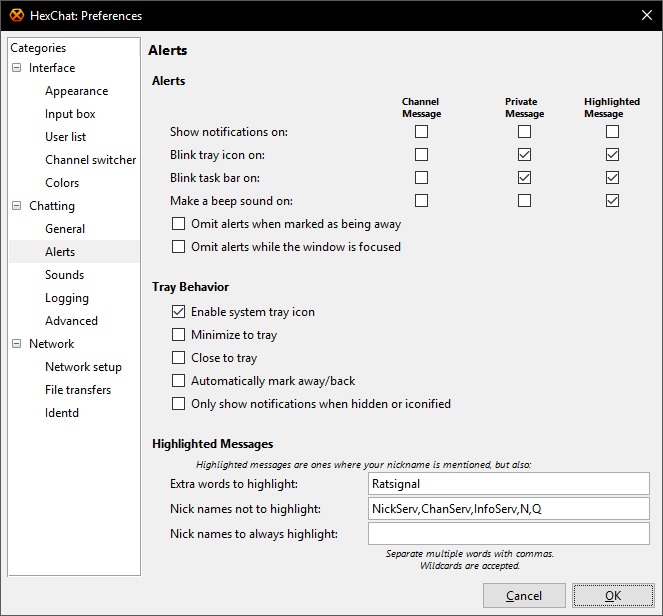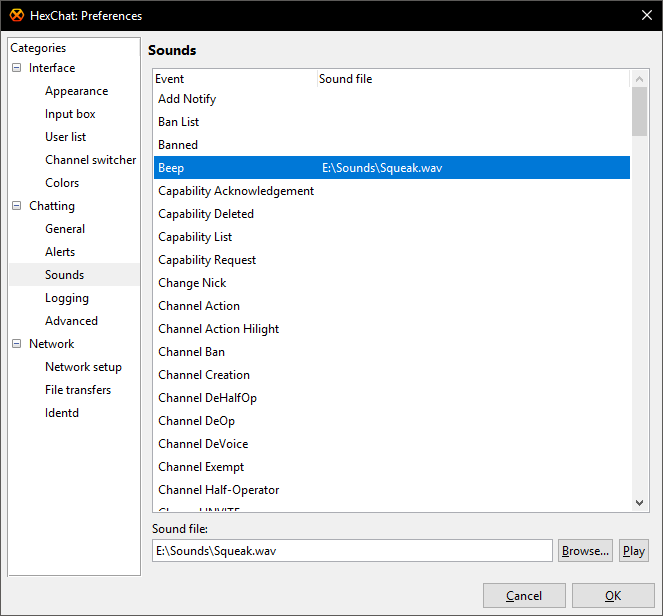Step by step guides for configuring various IRC clients for use with the Fuel Rats
HexChat
A step by step guide to getting HexChat (a free IRC client for Windows and Linux) up and running with the Fuel Rats IRC for first time users
| Expand | |||||||||||||||||||||||||||||||||||||||||||||||||||||||||||||||||||||||||||||||||
|---|---|---|---|---|---|---|---|---|---|---|---|---|---|---|---|---|---|---|---|---|---|---|---|---|---|---|---|---|---|---|---|---|---|---|---|---|---|---|---|---|---|---|---|---|---|---|---|---|---|---|---|---|---|---|---|---|---|---|---|---|---|---|---|---|---|---|---|---|---|---|---|---|---|---|---|---|---|---|---|---|---|
1 - Installing HexChatInstallation for HexChat is very straight forward. Follow the instructions in the installer with the default options being sufficient for use with the Fuel Rats IRC. If you wish to save space and are comfortable with the English language, you may optionally uncheck Translations. We recommend keeping the auto updates option checked so the client notifies you when a new version is available however this is personal preference and of course optional! The ’Portable Installation’ option stores HexChat settings in the program directory so it can easily be copied to another computer, although under Windows, you may have to install HexChat to a different location (for example D: drive, or a USB stick) to avoid having to run the client as Administrator.
2 - Connecting to the Fuel Rats IRC serverThe first time you run HexChat a Network List window will appear. Enter your desired IRC nicknames (the 3rd is optional). In most cases this would be your CMDR name in-game. Use underscores instead of spaces, if you have any in your name.
The ‘User name’ field is the name that shows up if anybody queries who you are in IRC and should match your CMDR name in your account for authentication (covered later on). You can specify anything you desire here although in most cases you’ll probably want this to be your CMDR name too. Example entries, your name may differ! Once you have entered your nicknames, click on the ‘Add’ button. This will insert a new network at the top of the list. Click/type to rename the network to FuelRats as shown below. Press enter to save the name. With the FuelRats network selected, click on ‘Edit…’. This will open up a 2nd window to configure how to connect to the Fuel Rats IRC server. To add a server to the list at the top, click ‘Add’, type irc.fuelrats.com/+6697 and press Enter to save. Copy all other settings as shown. If you plan on using HexChat for more than just the Fuel Rats, you can uncheck “Use global user information” and specify your per-network nick names here.
The ‘Autojoin channels’ tab allows you to specify which channels HexChat will automatically join when connecting. We use primarily 2 channels that you will normally need to be connected to. #FuelRats (where official rescues are conducted) and #RatChat (informal chat and rescue discussion channel).
Adding channels is done in the same way as the previous list boxes. Click ‘Add’, type the name and press Enter to save. Repeat this process for as many channels as you wish. When you are happy with your settings, click ‘Close’ to return to the Network List window followed by ‘Connect’ to begin your IRC session. If you have replicated all of the check boxes as shown above, next time around the client will automatically connect to the Fuel Rats IRC. Congratulations! You have connected to the IRC.
The general HexChat layout has channels you are connected to on the left (the top entry is the Status window which shows important messages from the server) the main chat area with nicknames and time stamps in the center and connected users listed down the right side when viewing a channel.
3 - Changing the appearanceThe appearance of HexChat can be customized in various ways including layout, fonts and colors. To begin changing these settings, within the main HexChat window click on the Settings menu followed by Preferences. The main settings window will open. This may appear somewhat confusing at first glance but fear not, it's all rather logical! A common request is to change the background and text colors to a dark theme. Click on Colors in the Interface section. By reversing Background and Foreground (click on each one to open the color picker) a darker theme can be quickly achieved.
Changing of fonts and colors is of course personal preference and some experimentation will be required! To preview your changes you need to click on OK which closes the window and applies your chosen settings. You'll have to open/close the Preferences window until you reach your desired look (takes a little while to get it right). Other settings you may wish to experiment with:
4 - Sounds and AlertsAs a Fuel Rat it's important (perhaps essential!) to know when a new case is arriving, or when another rat mentions your name without having to keep one eye glued to the IRC window all the time. The Alerts section in Preferences requires a few basic changes to ensure you are "pinged" when a new client arrives. The trigger for most new cases is Ratsignal and this has been entered into the "Extra words to highlight" box shown below.
The 'Make a beep sound on: Highlighted Message' option has been checked. Highlighted messages are your nick name and anything that has additionally been entered into the 'Extra words to highlight' box. The default sound is your system's instant messenger alert sound however you can change the sound played in the Sounds section:
The file location for your sounds may differ. For HexChat the sound file needs to be a .wav format. There are many other events in the list that you may wish to customiz however the Beep sound will cover the highlighted text. As an additional customization you may also wish to change the highlighted text color and this is set in Interface → Colors → Highlight. An example HexChat setup:
5 - Tips and TricksDid you know you can use the tab button while typing a message to automatically complete another user's name? By typing the first 2 or 3 letters and then pressing the tab key, you can cycle through nickname matches without having to type the full name. Very handy to avoid spelling mistakes! On the subject of spelling, in HexChat you can right click on words while typing for spelling suggestions too! Good luck CMDR, and fly safe with HexChat! o7 |
mIRC
A step by step guide to getting mIRC (an IRC client for Windows) up and running with the Fuel Rats IRC for first time users
| Expand |
|---|
Coming soon(tm)... |